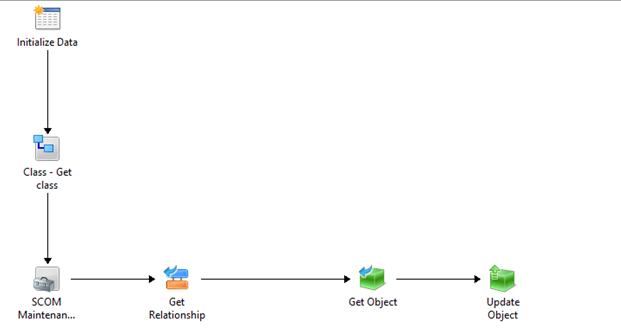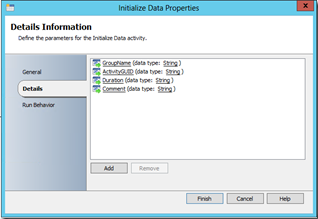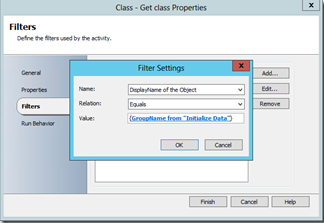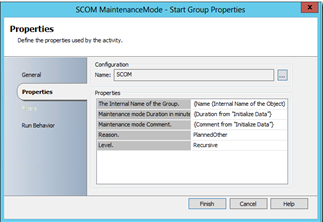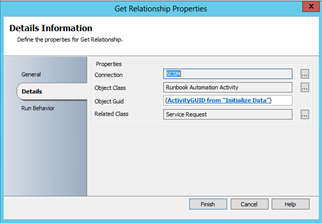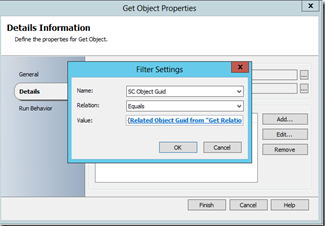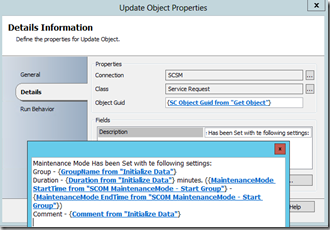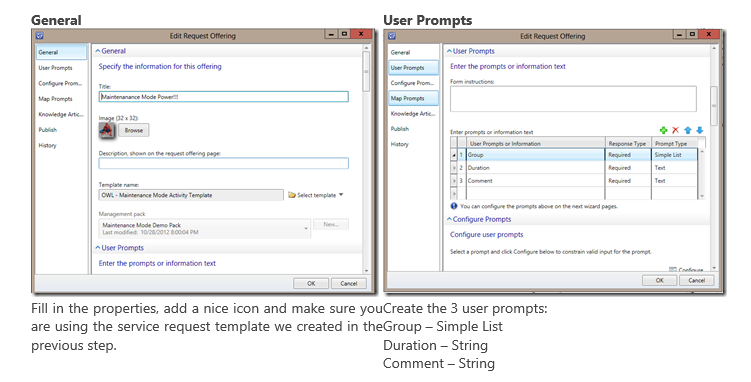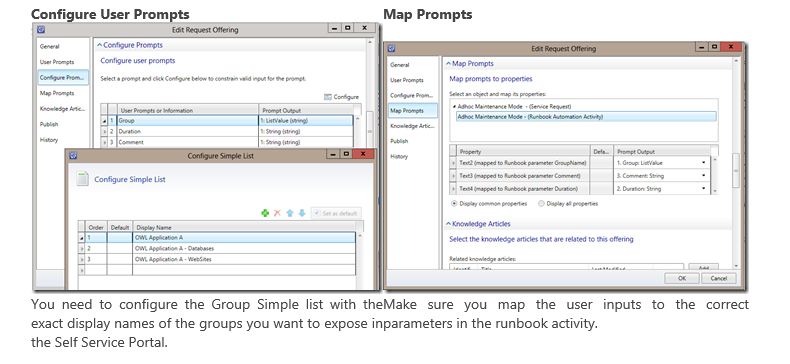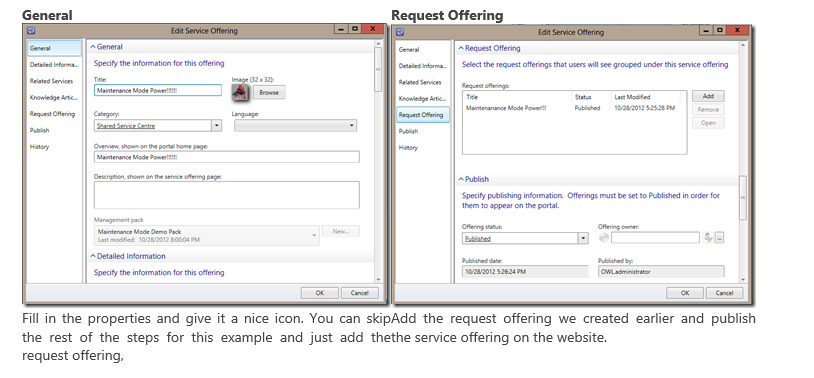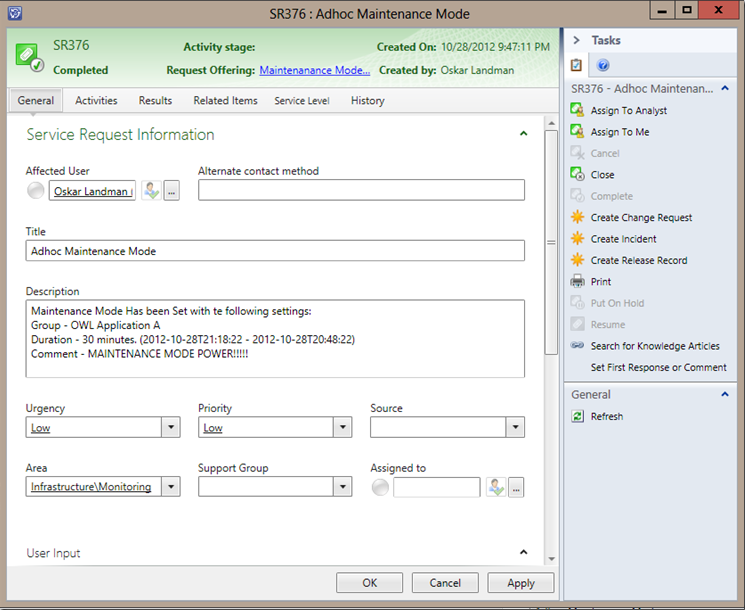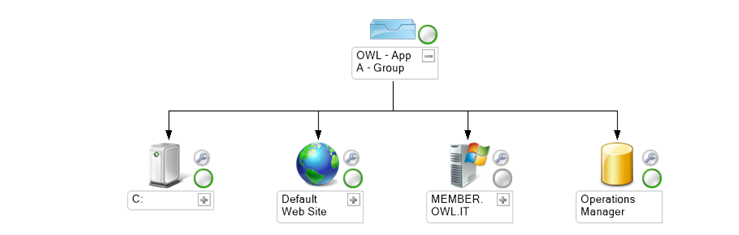This posting is about using the Self Service Portal to set OpsMgr objects in maintenance mode. This simple example shows how you can use the System Center 2012 Extended OIP in combination with SCSM and OpsMgr.
<<<<<———>>>>> Download Latest version <<<<<———->>>>>
The runbook can be used to make adhoc maintenance mode available to application owners.
The Runbook
The first thing which you need to configure is a runbook in Orchestrator.
Start a new runbook and name the runbook AdHoc Maintenance.
The end result should look like the figure below:
First you will need to add the Initialize data activity with the following settings:
The runbook activity template
After creating the runbook you can sync the orchestrator connector to make the runbook available in SCSM. After making sure the runbook is in SCSM you need to set create a runbook activity template
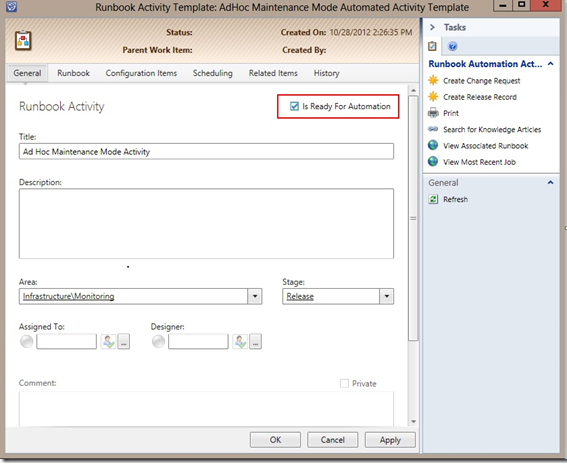
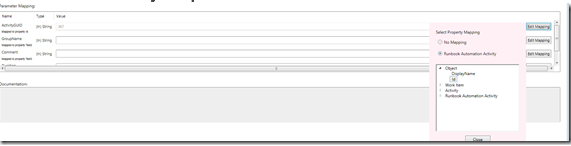
| Create Runbook Activity Template – General Tab |
| Fill in the require properties and don’t forget the IS READY FOR AUTOMATION checkbox! Next fill in the |
| Create Runbook Activity Template – Runbook Tab |
| Set the ActivityGuid to the Object ID you will need this to be bale to update the Service request Description in the Runbook! Leave all other parameters empty. |
Service Request Template
Next you will need to create the Service Request Template to include the Runbook Activity.
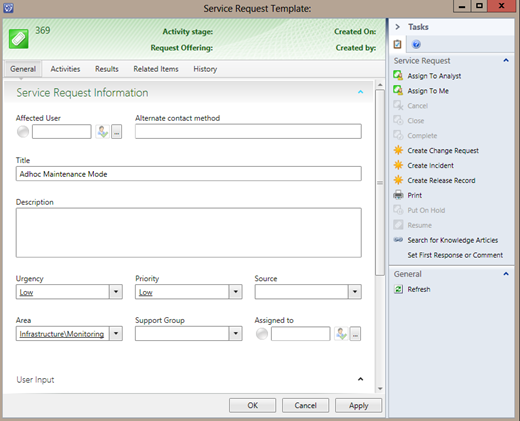
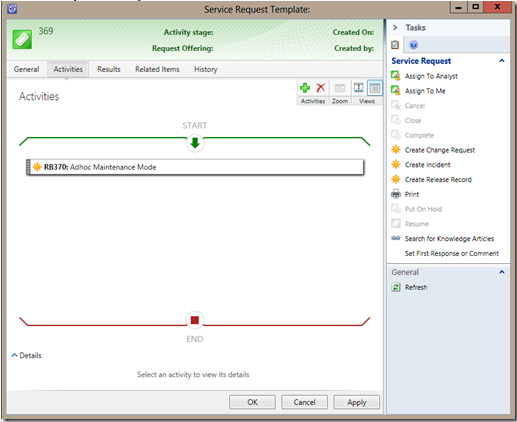
| Service Request Template – General Tab |
| Fill in the default request properties. |
| Service Request Template – Activities Tab |
| Add the Runbook Activity we created earlier. No need to change any settings just add and click on OK to create the service request template. |
Create Request Offering
After creating the service request template you can now create the request offering.
After setting these settings you can publish the request offering.
Service Offering
The last step is to create a service offering and add the request offering to the service request and publish the content on the self service portal.
THE END RESULT
After following the steps the end result should look similar to the pictures below:
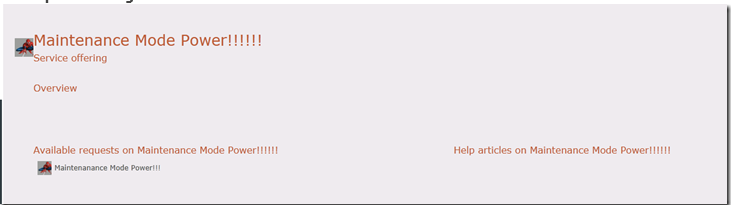
| The request offering on the SSP. |
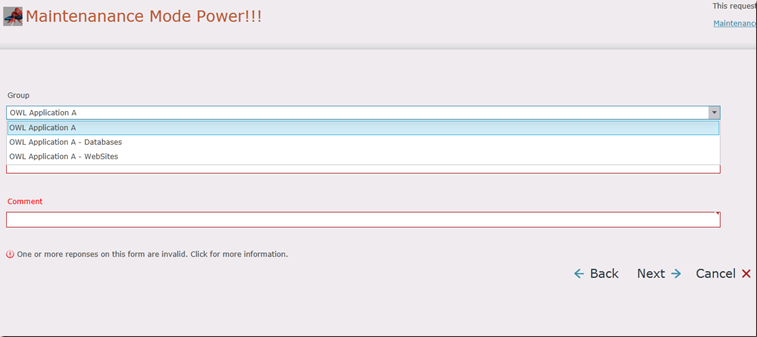 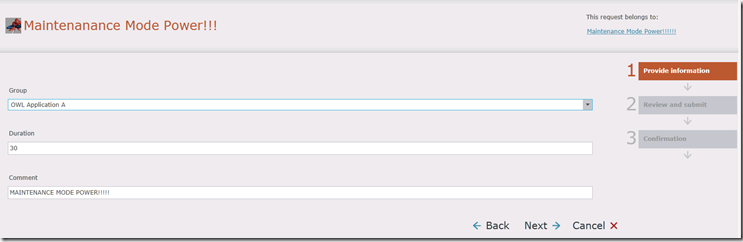 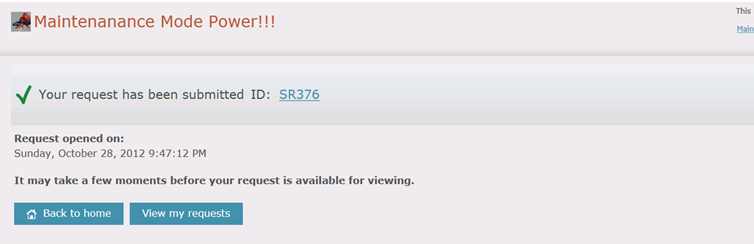 |
Service Request
OpsMgr
Wrap up
Here is one simple example on how to really benefit from the System Center 2012 Extended OIP and make Maintenance Mode available to Application owners since they are the people responsible for the application or services! Real easy to set maintenance mode and log everything directly in SCSM user who raised maintenance mode and when everything nicely logged at the place where it should be logged!
You can setup scoping on the Self Service portal this way to make these kind of tasks only available to a delegated group of users. You can add other activities as well to deliver full self service and the best part about it everything is logged in SCSM and no extra privileges required on the systems everything being taken care of by Orchestrator!
You can add scheduled runbooks in orchestrator itself for the scheduled maintenance tasks this extra SCSM request offering is just for when they want to place objects in maintenance NOW!
As a side note my main goal was to sync all groups from SCOM to SCSM which worked like a charm with the sync properties in the OIP!
BUT there is one really nasty thing when setting up the user prompts to query based. I had no way to filter the query on groups!!!! Which made this kind of useless and needed me to step away to a simple list.
Although I am assuming this is restricted because the UI for Query based is filtered and doesn’t make it possible to filter based on groups I will try if XML only works.
Because the end result when you select a group which lives in SCSM makes the solution more dynamic and less error sensitive you could add the group as affected item to the service request.
Next up
Will try a Exchange or Sharepoint Calendar solution where application owners can add schedules by using the Self Service Portal and using an orchestrator runbook to pull the schedule and set maintenance mode automated. This will really deliver scheduling and setting maintenance mode to the application owners / administrator leaving the OpsMgr admin to do nice things instead of scheduling maintenance for everything.
Cheers,
Oskar Landman